Holidays, special events, and daily life can create some of the best memories of being with family and participating in fun traditions. Using your phone to snap pictures of everything that happens has become very natural. True, the phone part can sometimes be a little bit aggravating. But, really, photo opportunities just aren’t complete if the family hasn’t been rounded up and threatened to hold still as the camera operator gets to the photo app on the phone.
After you have captured your precious memories on your phone, you need a good place to store your favorites so your loved ones can enjoy them for years, even generations. Good thing FamilySearch has free cloud storage for you to take advantage of! By using FamilySearch Memories, you can safeguard your most prized photographs for free!
You read that right. If you have an account with FamilySearch (which is free to everyone and always will be), you have access to free cloud storage for your most cherished family photographs, historical records, and other heirloom family documents. This isn’t the place to keep ALL your photos (such as the ones your kids take when they steal your phone and get 53 pictures of their stuffed animals); we want you to store only your best and most impactful memories.

How to Use FamilySearch’s Free Cloud Storage
With FamilySearch’s free cloud storage, it’s possible to upload photos from your device or take them with your phone. Both methods take only a few seconds. Let’s take a closer look at how it works. You might be surprised how easy it is to start building your family history.
Uploading a Photograph to FamilySearch's Free Cloud Storage that is Already Saved to Your Device
Let’s say you took a picture a week ago, and now you want to upload it to FamilySearch.org—so you’ll always have it and know where it is and family members 50 years from now can enjoy it. Follow the instructions below. (If you’re a FamilySearch pro, you might have other steps for accomplishing this task. The steps presented here will get you to the same place!)
From a laptop or desktop computer
- Go to FamilySearch.org, and sign in to your account.
- In the menu bar at the top of the screen, click Memories.
- In the drop-down menu, click Gallery.
- Near the top of the screen, in the center of the page, click the green add icon (+).
- Click Choose Files.
- Select the file you want to upload. We’ll talk about tagging and giving the photograph a title in a moment.
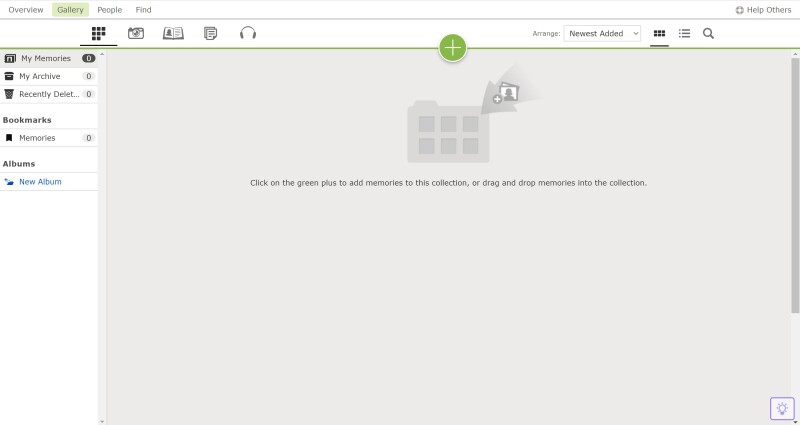
Uploading an Existing Photograph or One You’re about to Take with Your Phone
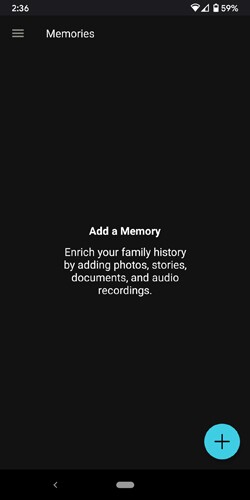
You can upload photos already on your phone at any time, or if you’re about to take a really great photograph of a really important moment, you can take it within the app and upload right away. Here’s how you do both:
From your phone
- Open the FamilySearch Family Tree or Memories app.
- Find the green add icon (+), and tap it. If you are using the Family Tree app, open the menu, and tap Memories, and then tap the green add icon (+). You can also add a memory to a specific ancestor by going to the person’s page, selecting the Memories tab, and tapping the green add icon (+).
- Tap Add Photo.
- Existing photos: Tap Camera Roll, and select your desired photo; tap Add, and then tap Save.
- New photo: Tap Take Photo, say “cheese,” and capture the moment.
- To upload the picture to FamilySearch.org, tap Use Photo.
- To take a different picture, tap Retake.
- You can crop or rotate, and then tap Save.
Tagging and Giving the Picture a Title
Once the photograph has been saved to your FamilySearch Memories page, you can do multiple things to make it a more meaningful piece of your family’s history.
- To begin with, you can give the picture a title. A title adds context, let’s people know what they’re looking at, and helps when you try to search for it in the future.
- You can tag the people who are in the photo so people 100 years from now will know who is who.
- You can give the picture a topic tag, and the picture will show up when other people search for that topic. (To make the picture invisible to searches, go to the Memories gallery on the FamilySearch website. Click the drop-down menu next to Public, and change the setting to Private.)
- You can add audio—a recording of yourself or others talking.
- You can create a slideshow of your memories to share on social media or at an event such as a birthday party, wedding, or family reunion.
Then again, maybe this is all more than you wanted to know. These options aren’t meant to overwhelm you. Their only purpose is to help you and those you love discover joy and inspiration from your family history. Use them as you think best!

A Picture Is Worth a Thousand Words
Often when we think of family history, we think of long manuscripts, books with chapters in them, and detailed autobiographies. A picture, though, can be just as inspiring, just as insightful. The best part is, it only takes a moment or two to add one to your Memories gallery.
One by one, these pictures add up. Your family history begins to take shape. Where once you thought you would never have time to create a meaningful, comprehensive family history, now you have entire albums cataloging your family’s adventures—as well as the assurance that what you’ve created will be preserved for many, many future generations to enjoy.
This is what FamilySearch’s free cloud storage is all about. We hope you’ll take advantage of it.

